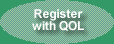This Tour will allow both new and experienced users of the QuantumOnline (QOL) website to become quickly familiar with the major features of QuantumOnline. The time you will spend taking the tour will pay off many fold in the future in reduced time spent in your researching of income investments for your portfolio. The tour is quick only if you simply glance over the information to see what is available and then go on the the next item. If you read and study each individual item as you come to it, the the tour will definitely not be quick. Our suggestion is that you quickly go through the entire tour and hilite or mark the items that interest you so that you can return to study them at a later time.
Register with QuantumOnline - If you have not registered with QuantumOnline, please do so now as registration is required to use QuantumOnline and the tables and lists we will be viewing shortly. To register, click on the "Register with QOL" button at the right side of the dark green banner at the top of any page and then follow the instructions. After registering, you can begin the tour while waiting for your temporary password to arrive as the first portion of the tour covers items where registration is not required to view them.
Print this Tour page - As the first step of this tour, please click on the "Click here for a Printer Friendly Page" above and then print the resulting screen page (which is five printed pages) for both easy reference during tour and as a very useful reference when using QuantumOnline in the future.
Optimum Screen Resolution - QuantumOnline's general pages and the security lists are optimized to display best at a screen resolution of 800 by 600 pixels or greater. The income security tables are optimized to display best at a screen resolution of 1024 by 768 pixels or greater. If you will plan to work extensively with the tables in particular, you should consider resetting your screen display to 1024 by 768 pixels or greater at least for the time you are actually viewing the tables. To determine your current screen setting, click on the Start button, then Settings (except Windows XP), Control Panel, Display, and the Settings tab. Your current screen display setting is shown under the Screen resolution. To change the setting, click and hold on the Screen resolution slide pointer and move it to the right or left to select the setting you want. Then click on the OK button and then click Yes to keep that setting.
The Information Menu
At this point we expect you to have registered and to have printed the printer friendly version of the Tour. Now you should use the printed version of the Tour as your reference to proceed with the remainder of the tour. Remember to hi-lite or mark any items that that you want to return to in the future.
To begin the tour, move the cursor to the "Information" menu in the dark green banner at the top of this page. The menu displays a number of information choices. We will discuss a few of the available choices. At this point we only want you to know that this information is available. We suggest that you simply glance over the pages so that you know that they exist. You can return to them later and at your leasure to study them if you decide you are interested in the information. These pages also offer a printer friendly page that will print properly on most printers so you can easily print them out to read and study the pages away from the computer.
Information Page Descriptions - Click on the top item on the Information menu "Information Page Descriptions". This is a page that describes the content of all of the information pages listed on the Information menu.
Income Investments - Click on "Income Investments" in the Information menu. This page provides general descriptions and an outline of the features of the various income securities covered by QuantumOnline including Exchange-Traded Fixed Income Investments, Common Stocks for Income, and Wall Street Special Products.
Preferred Ticker Symbols and Names - Click on "Preferred Ticker Symbols & Names" in the Information menu. YOU SHOULD DEFINITELY READ THIS PAGE. This page offers help on probably the most confusing aspect of income investing - the very confusing array of ticker symbol systems currently in use by the various sources of income investing quotes and data.
What Income Investors Should Know - Click on "What Income Investors Should Know" in the Information menu. This page provides information on a number of topics on income investing including what happens in bankruptcy, what is the redemption or call date, what happens when a preferred stock matures, what is the ex-dividend date, and why do some preferreds trade on the OTCBB or the Pink Sheets.
15% Tax Rate of Dividends - Click on "15% Tax Rate of Dividends" in the Information menu. This page will provide information on the rules defining which securities are eligible for the 15% tax rate on dividends.
QuantumOnline Credit Ratings - Click on "QuantumOnline Credit Ratings" in the Information menu. This page provides information on security credit ratings in general and the credit ratings provided by QuantumOnline in particular so that you understand the credit rating information that QuantumOnline provides.
Glossary of Income Investing Terms - Click on "Glossary of Income Investing Terms" in the Information menu. This glossary will provide explanations of most of the important terms used on the QuantumOnline website involved in income investing.
Explanations of Security Acronyms - Click on "Explanations of Security Acronyms" in the Information menu. If you ever wonder what one of the many acronyms (QUIPS, TOPrS, PINES, FELINE PRIDES, CorTS, etc.) used with income securities mean, this page should provide the explanation.
The Quick Search
The Quick Search located in the upper left hand corner of any page offers three search options - by ticker symbol, by CUSIP number, and Symbol Lookup. Click on the box with the check mark on the right to see the three options.
Symbol Lookup - Click on "Symbol Lookup" option. Now enter citigroup (in any combination of upper and lower case letters) and press Enter. If you examine the resulting list you will see that each security listed has citigroup somewhere in its name. The Symbol Lookup search will find any security that has the input value anywhere in its name. When using this search you want to input one or two DISTINCTIVE words like Alabama Power, Merrill Lynch, BlackRock, etc. Do not use just one very common word such as trust, preferred, american, etc.
From this list of securities, you can click on the ticker symbol to see the QuantumOnline page on any individual security listed. Try clicking on the C-G ticker symbol in the citigroup list. The page produced is a sample of the page that QuantumOnline provides on any individual security.
By CUSIP Number - Click on "By CUSIP" option. Now enter 30257V207 as the CUSIP number and press Enter. This CUSIP search also takes you to our page of an individual security (which also could have been found via its FPL-C ticker symbol). NOTE: CUSIP numbers are nine characters and the search will find only full nine character CUSIP numbers. This search will not find bonds via their CUSIP numbers since we do not cover bonds and the data is not in our database.
By Ticker Symbol - Click on "By Ticker Symbol" option. Now enter the ticker symbol HE-U in the upper box and press Enter. By entering the ticker symbol of any security, you will obtain our individual security page for any security we cover. NOTE: to successfully find income securities by ticker symbol you need to read our Preferred Ticker Symbols and Names page under the Information menu to have some understanding of the wide variety of ticker symbol systems in use by various sources of investing information on income securities.
An Individual Security Page
QuantumOnline provides an individual security page for all covered securities and companies. This page is one of the key sources of information provided by QuantumOnline and provides a variety of information for the investor. Lets first look at a page for an individual security. Confirm that the "by Ticker Symbol" is showing as the Quick Search selection, enter PSA-A in the input box and click on the Search button. The resulting page provides the QOL information on the PSA-A preferred security. This page provides a wide variety of information and assistance for the investor.
- Security name, ticker symbol, CUSIP number and stock exchange. - At the top of the page is the QOL name for the security, its ticker symbol, its CUSIP number and the stock exchange it trades on.
- Security Type - The security type for this security is Preferred Stock. By clicking on the underlined "Preferred Stock" link you will go the the Preferred Stocks Table which is the QOL table on which this security is listed.
- Security Description - The security description provided on this page provides a summary of the important features of the security including the liquidation preference, the redemption or call provisions, maturity dates if any, distribution payment details, etc.
- Data Table - The data table below the security description will be displayed only on income security pages and provides a quick reference to all table details. Under the Stock Exchange heading clicking on the NYSE and the Chart will take you to the current NYSE quote and the historical price charts from the NYSE respectively. Under the Distribution Dates heading, clicking on the 3/31, 6/30, 9/30 & 12/31 will take you to the MarketWatch quote for PSA-A which also provides the latest ex-dividend date for the security.
- Notes - When they are available, special notes will be displayed in a separate box either above or below the security description.
- Link to the Parent Company's Record - The "Goto Parent Company's Record (PSA)" is a link to the QOL page on the security's parent company.
- IPO Information - Next is the details of the security's IPO including the date, number of shares, the issue price and the market value.
- Link to the IPO Prospectus - The IPO prospectus is the key source of information on any income security. The prospectus is actually the legal contract between the issuer and the investor and is the final source of information for any questions you might have on any security. To see the prospectus click on this link. The link takes you to the IPO prospectus that was filed with the SEC at the time of the IPO which is available online on the SEC EDGAR website.
- Company's Online Information Links - Under this heading are links to the company's website and also direct links to other pages of the website. The main website link is virtually always up-to-date but the subsidiary links do go obsolete rapidly. If a subsidiary link is out of date and comes up as page not found then use the main website link to access the website.
- Company's Online SEC EDGAR Filings - This subsection provides a link to the company's filings on the SEC EDGAR website. Also included under this section are links to a company's filings on the FDIC website in the case of banks and on the Canadian SEDAR system in the case of Canadian companies.
- Company's Email Address Links - Under this heading we supply links to email the company. These links will vary depending on what email access is provided on the company.
- Address and Phone Numbers - The section provides addresses, and phone numbers to contact the company. The exact information provided depends on what phone numbers the offers for investor contact.
The Parent Company's Page
Before leaving the PSA-A page, click on the "Goto Parent Company's Record (PSA)" link. This produces the QOL page for Public Storage, Inc., ticker symbol PSA. This page is pretty much identical to the PSA-A page with a few exceptions.
- Security Type - Note that the security type is a "Real Estate Investment Trust (REIT)" and the link provided is a link to the Real Estate Investment Trust list.
- Business Description - Note that the business description provides a general description of the company and its business.
- Find All Related Securities for PSA - Click on the "Find All Related Securities for PSA" link. The page produced shows all active securities that are related to PSA. This link is a handy way of finding all of the securities rated to an individual company. Note that if a company has no related securities then the link will not be displayed on the parent company's page.
Income Tables
Note: if you are not already registered and logged-in with QuantumOnline you will have to do so at this point before you can proceed with the reminder of the Tour. Click on the "Register with QOL" button above to register or, if you have registered but not logged in, click on the "Login" in the dark green top banner to log into the site using the user name you supplied and the temporary password from the email you received from us after registration. If you have any problems with the registration and/or log in procedure, go to the Registration and Login Help page using the link at the top of the left hand column on our home page.
Now we come to one of the most valuable portions of the QuantumOnline website which is the tables of preferred and income securities. The tables will greatly simplify your research of income securities. The Income Tables include a separate table for each of six basic types of income securities plus a table that shows all six types of income securities on a single table, a table that combines the three types of preferred stocks in a single table, and a special table that includes the securities eligible for the 15% tax rate on dividends. To begin, move the cursor over the "Income Tables" in the dark green band at the top of the page so that the drop down menu appears.
Income Table Descriptions - Click on the top item on the Income Tables menu "Table Descriptions". This page describes the securities that are included on each of the nine income security tables and is a handy reference to select the table you would like to use in your investment research.
A Sample Table - Click on the "Preferred Stocks" menu item in the "Income Tables" menu. The table that appears contains the more than 700 traditional preferred stocks trading on the stock exchanges. The first paragraph of the table denotes how many preferreds are included in the table (a number that changes on a daily basis) and gives a general description of the securities.
To familiarize yourself with the tables and its features, you should try the following:
- Note the "Select # of records per page:" shows 100 in the box. The 100 means means the table is now loaded showing 100 securities per page and there are a total of 8 pages. Now click on the drop down box with the V in the box on the right. The box offers the choice of selecting 50 or 100 securities per page or the ALL which offers the choice of loading the entire table with no page separations. To load the complete table you should have a broadband connection as it takes at least a few minutes to load each table via a dialup Internet connection.
- Note the table heading "Traditional Preferred Stocks sorted by Security Description". The sorted by ... portion of the heading shows the current sort of the table.
- Look over the column headings to see what data is offered on the table.
- Click on the column heading "IPO Date" and wait for the table to reload. Note that the table heading now says "sorted by IPO Date" and the table is now ordered with the latest IPO date at the top of the table. You can sort the table by any underlined column heading simply by clicking on the heading. Click on the back button to return to the original table sorted by security description.
- Click on the ABN-E ticker symbol. Note that this opens a new window. This is one more way of getting to the QuantumOnline individual security description. Now close that window to return to the table.
- Go to the Stock Exchange column and click on the NYSE for the ABN-E ticker symbol. This will open a new window that displays the latest quote for ABN-E from the NYSE. Close the quote window.
- Click on the Chart below the NYSE. This opens a page displaying four historical price charts (daily, weekly, quarterly and one year) for the security. Close the chart window.
- Click on the "Prospectus" in the IPO Prospectus column. A new window opens which displays the complete IPO prospectus from the SEC EDGAR website. This prospectus will give the the complete details on the given security so if you have any questions on provisions of the security, this is where to get them answered. Close the prospectus window.
- Click on the underlined "3/31, 6/30, 9/30 & 12/31" in the Distribution Dates column. This opens a new window displaying, among other things, the latest ex-dividend date (labeled Ex Date:) for the security from MarketWatch. Close the Market Watch window.
- Look over the "Features of this Table" paragraph at the top of the table. The Features paragraph explains the above items plus a variety of other features that are important to understanding what the table provides.
Stock Lists
The next category of information of interest to income investors is included under the "Stock Lists" menu at the top of any page. This menu includes lists of a wide variety of securities including:
- Real Estate Investment Trusts (REITs)
- Closed-End Funds (Closed-End ETFs)
- Exchange-Traded Funds (Index ETFs)
- Master Limited Partnerships
- U.S. Royalty Trusts
- Canadian Royalty Trusts
- Business Development Companies
The other securities included on the Stock Lists menu are the Special Investment Products (SIPs). The SIPs are very specialized securities that are not really income securities but are issued by many of the same brokerage firms and banks. These securities are for sophisticated investors that take the time to study and understand these complicated securities before investing in them.
Stock List Descriptions - Click on the top item on the Stock Lists menu "List Descriptions". This page describes the securities that are included on each of the ten stock lists and is a handy reference to select the list you would like to use in your investment research.
A Sample List - Click on the "Closed-End Funds" menu item in the "Stock Lists" menu. The list that appears contains the approximately 600 closed-end funds (CEFs) that trade on the stock exchanges. The list originally appears in pages with 100 funds per page. By selecting ALL in the drop down box, you can load the list as a single uninterrupted list. The first paragraph of the table denotes how many CEFs are included in the table (a number that increases constantly) and gives a general description of closed-end funds. The lists include a link to the IPO Prospectus for the fund whenever one is available on the SEC EDGAR website.
To familiarize yourself with the lists and their features, you should try the following:
- Click on the CFD ticker symbol. One more time you are taken to the QuantumOnline page on the individual security, in this case a closed-end fund. Click on the Back button to return to the list.
- Click on the "IPO Prospectus @ SEC EDGAR". The prospectus for the Initial Public Offering (IPO) will appear and provides all the important details on the organization and investment policies of the fund. Close the prospectus window to return to the list. Close the quote window to return to the list.
- Click on the NYSE and the current quote from the NYSE appears.
- Click on the Chart under the NYSE and the series of historical price charts from the NYSE appears. Close the Chart window to return to the list.
- Finally, go to the top of the table and click on the "Income Finds - Preferred Income (20+)" under "Available Fund Sublists by Fund Type" heading. A sublist of the 20+ closed-end funds specializing in income from preferred stocks will appear. The sublist table provides links to the complete list of closed-end funds and to eleven sublists of CEFs by type of fund.
Special Lists
This category includes some specialized lists of information that should be of interest to income investors and are included under the "Special Lists" menu at the top of any page. This menu includes five special lists providing reference information for income investors:
- IPO's of Preferred and Income Securities.
- IPO's of Other Securities.
- IPO's of CEFs, ETFs, and REITs.
- Securities Called for Redemption.
- Securities with Distributions Suspended.
We suggest that you click on each of these five lists and glance over each list to get a general idea of the information that the lists offer. Then in the future you can return to them at your leasure if you care to explore the information further. Also included on the Special Lists menu are lists of Banks and Bank Holding Companies. The data behind these bank lists is currently only being partially maintained but we have left the lists on the website in case the lists are of interest to any user.
The Bottom Menu Bar
The dark green menu bar has a few items that you should know about.
- Contact Us - Use this Feedback form if you want to email any comments or corrections to QuantumOnline.
- Links - The Links page provides a variety of links to investment related sites that might be of interest to you.
- Guestbook - The Guestbook form allows users to give us an idea of who they are and what they think of the QuantumOnline website.
- Supporters - The QuantumOnline website is entirely supported by user contributions. See this page to contribute.
Finally, if you printed this Tour page we suggest that you retain the pages for future reference when you remember that we provided some particular information but can't remember how to find it. We would be happy to receive any comments or corrections you might have concerning this Tour or any other aspect of the QuantumOnline website. Please use the "Contact Us" on the bottom of any page to email us.
Now you can use the QuantumOnline website as you desire to research income securities. Thanks for using QuantumOnline.
QuantumOnline.com