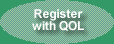The following paragraphs provide some tips on how to use the QuantumOnline website to your best advantage.
Using the Refresh Button
The first time you access a QuantumOnline page (file) such as a table or list (or any other web page), your browser downloads the file to your computer, saves a copy of the file to a temporary file on your hard drive, and then displays the page on your screen. What happens the second or subsequent time you access a QuantumOnline file depends on the settings on your browser. What is likely to happen the second time is that your browser will load and display the file already stored on your hard drive. This shortcut is fine and speeds up your access to any file the next time you use it. Depending on your browser settings, your browser will use this stored file for any amount of time between never and forever. The problem comes in when the file has been changed on the website. The QuantumOnline tables and lists are dynamic files that query (search) the database each time the table or list is accessed. However, due to this browser characteristic, your browser may continue to display the original table, list or file even though the database has been updated and an updated file is available. The QuantumOnline data is being updated constantly so a day or two after you first access a page such as the income securities tables and lists or this Stock Lists page the file may be updated while your browser is still displaying the original file. So, we suggest that if you are accessing the same files over a period of days or weeks, you should hit your Refresh button at least every day or two to make sure you have the latest update to the file.
Bookmark the QuantumOnline Home page
You should bookmark the QuantumOnline home page, not individual tables or lists. The URL addresses of tables and lists are subject to change without notice and are bound to cause you problems if you bookmark them directly. With the new navigation system we have implemented all tables, lists, and files are readily accessible from the home page. You will also miss out on new features added to the site as described under the QuantumOnline News column if you bypass the home page.
After bookmarking the home page, to access the tables and lists, you go to the menus at the top of the page. If you click on the top item of any menu, which will be labeled "Table Descriptions", "List Descriptions", or "Information Page Descriptions", you will go to a page that describes each individual table, list or information page available on that menu. Clicking on any individual table or list menu item will take you directly to that table or list.
The Tables are Optimized for a 1024 x 768 Screen Display.
The tables are optimized for a 1024 x 768 screen area. They will display at their best if you set your graphics display to this setting. If you don't know what graphics setting you are using and are a Windows user, then click on the "Start" button, then "Settings", then "Control Panel", then "Display" and then click on the "Settings" tab. Towards the lower right hand corner is the Screen Area Box that shows your current screen setting. The setting can be changed by clicking and holding your left mouse button on the indicator and moving the moving right or left to change the setting and then clicking "OK". You then have to agree with the changes and possibly reset your computer for the change to take effect.
Read the Information that's provided under the Information Menu
If you are reading this discussion that indicates you are interested in how to use QuantumOnline successfully. If you want to get the most out of what's offered on QuantumOnline, you also need to at least glance over the remainder of the information pages provided under the Information Menu. In particular, you should read our discussion on preferred stock ticker symbols and preferred security names on our Preferred Ticker Symbols and Names page. Understanding preferred stock ticker symbols will do a great deal to eliminate confusion when trying to relate preferred ticker symbols between various sources and websites. The Income Investments page will provide an income investor with a good background description on all of the general types of income investments available via QuantumOnline. The other information such as the What Income Investors should know, the 15% Tax Rate on Dividends, the QuantumOnline Credit Ratings, the Glossary of Income Investing Terms, and the Explanation of Security Acronyms can fill in your knowledge of income investing. I believe that, after looking over this information, you will consider the time well spent. The "What's in the Works" pages will keep you informed as to what we are planning to do to improve the website.
Searching for Specific Securities
If you want information on specific securities and know the ticker symbol, CUSIP or security name, you can skip the tables and lists and go directly to the security by using the "Quick Search" function located in the top left corner of every page. By inputting the ticker symbol or CUSIP number of a security you will go directly to the QuantumOnline description page for that security. NOTE: if you are inputting an income security's ticker symbol you need to read our explanation on income security ticker symbols on our Preferred Ticker Symbols and Names page before you try to use the ticker symbol search.
The Search function also offers a Symbol Lookup search. By searching for a distinctive word or two from the security's name (i.e. citigroup, merrill lynch, etc.), the search will return a list of all securities matching the words you input. The "distinctive" is important since if you search for the word "trust" the search would return hundreds or thousands of securities while searching for "citigroup" would return just Citigroup securities but would not return Citicorp securities. A search for "CorTS" would provide a list of the 30+ CorTS securities included on the QuantumOnline database. You also need to read our discussion of securities names on the Preferred Ticker Symbols and Names page before you try to use the security name search. The Symbol Lookup search is case insensitive which means you can input all caps, all lower case or any combination of upper and lower case letters without affecting the search results.
Searching for Securities related to an Individual Company
A unique type of search has been provided by QuantumOnline that will locate and provide a list of all securities related to an individual parent company. To obtain a list of the securities related to a given parent company, go to the parent company's page using either the "Ticker" Search page or the "Goto Parent Company's Record" link provided on individual income securities. Then, click on the "Find All Related Securities for ..." link to display the list of related securities. To give it a try, enter the ticker symbol AEP in the Quick Search above and then click on the "Find All Related Securities for AEP" link. You will get a list of all securities related to American Electric Power.